Settings Dialog Box
The Settings dialog box has three tabs:  (Scanning from a Computer),
(Scanning from a Computer),  (Scanning from the Operation Panel), and
(Scanning from the Operation Panel), and  (General Settings). When you click a tab, the options available in the red frame switch; set the details of each function on each tab as needed.
(General Settings). When you click a tab, the options available in the red frame switch; set the details of each function on each tab as needed.
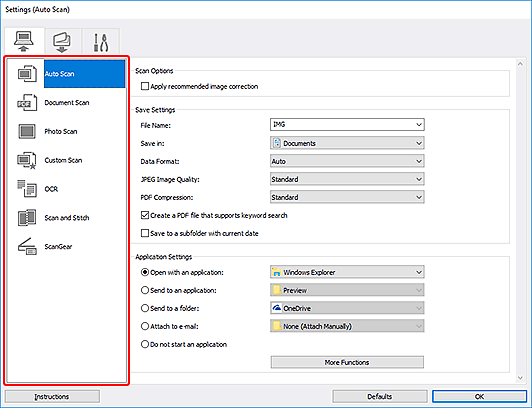
 (Scanning from a Computer) Tab
(Scanning from a Computer) Tab
Set the default actions when scanning from IJ Scan Utility or IJ PDF Editor.
- Settings (Auto Scan) Dialog Box
- Settings (Document Scan) Dialog Box
- Settings (Photo Scan) Dialog Box
- Settings (Custom Scan) Dialog Box
- Settings (OCR) Dialog Box
- Settings (Scan and Stitch) Dialog Box
- Settings (ScanGear) Dialog Box
 Important
Important
- When the Settings dialog box is displayed from IJ PDF Editor, only the Settings (Document Scan) dialog box appears.
 (Scanning from the Operation Panel) Tab
(Scanning from the Operation Panel) Tab
Set the default actions when scanning from the operation panel.
- Settings (Save to Computer (Auto)) Dialog Box
- Settings (Save to Computer (Document)) Dialog Box
- Settings (Save to Computer (Photo)) Dialog Box
- Settings (Attach to E-mail (Auto)) Dialog Box
- Settings (Attach to E-mail (Document)) Dialog Box
- Settings (Attach to E-mail (Photo)) Dialog Box
 Important
Important
- When the Settings dialog box is displayed from IJ PDF Editor, the
 (Scanning from the Operation Panel) tab does not appear.
(Scanning from the Operation Panel) tab does not appear.
 (General Settings) Tab
(General Settings) Tab
Set the model to use, file size restriction on e-mail attachment, language for detecting text in images, and the folder in which to save images temporarily.

